Introduction to data validation
Flowfinity has several options available for validating data that users input into forms:
- Mandatory fields requiring the user to fill in the field before submitting
- State validation rules that prevent submission based on your custom business logic and/or data the user has entered in the form
- Fields with pre-set formats, such as email or phone number
- Fields with format masking that restrict what can be entered in the field, such as for a postal or zip code
- Warning messages or images that are conditionally shown based on your custom business logic and/or data the user has entered in the form
- Coloring of nested field records and columns based on custom conditions
- Layouts that enable you to remove unnecessary fields or make them read only depending on workflow state
- Formulas to validate values as well as relationships between values
- Lookups to select data from rather than entering data by hand
Mandatory fields
Fields can either be mandatory at all times, or sometimes depending on certain conditions that you set up. These conditions might include what other information has been entered in form, which form layout is currently being used, or which step in your business workflow the user is currently in.
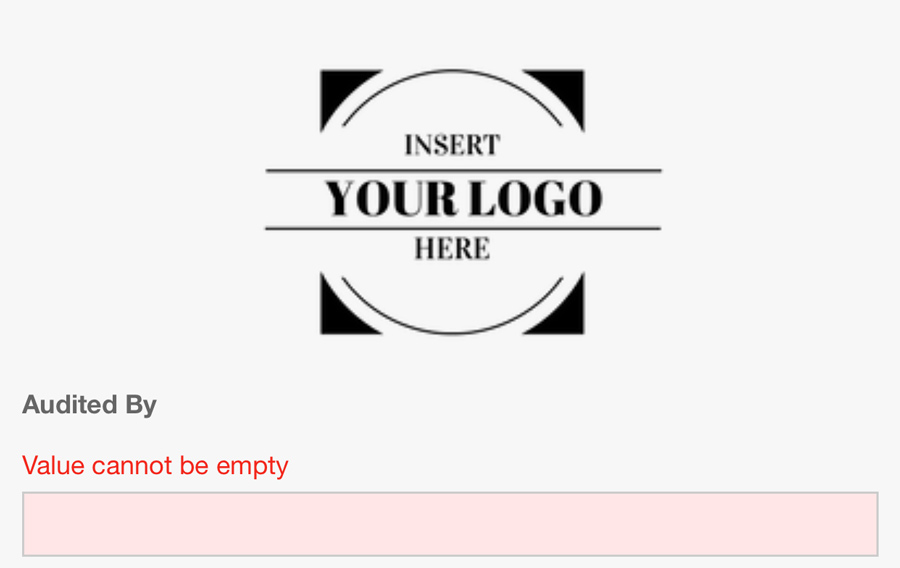
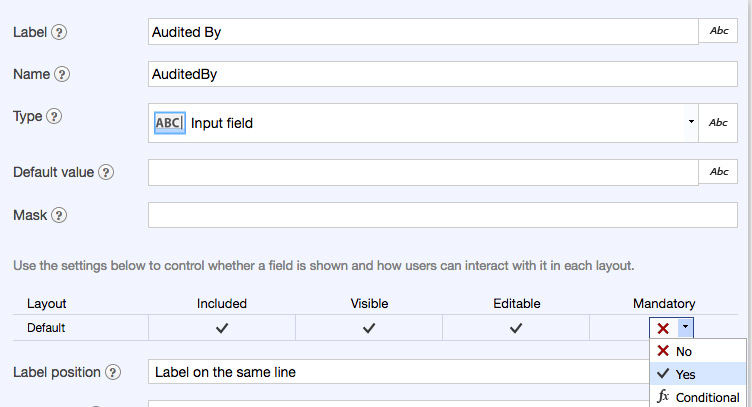
State validation
You can add custom rules to any workflow state that validate whether the record should be allowed to be submitted. If these conditions are not met, you can display a custom error message to the user, and prevent submission.
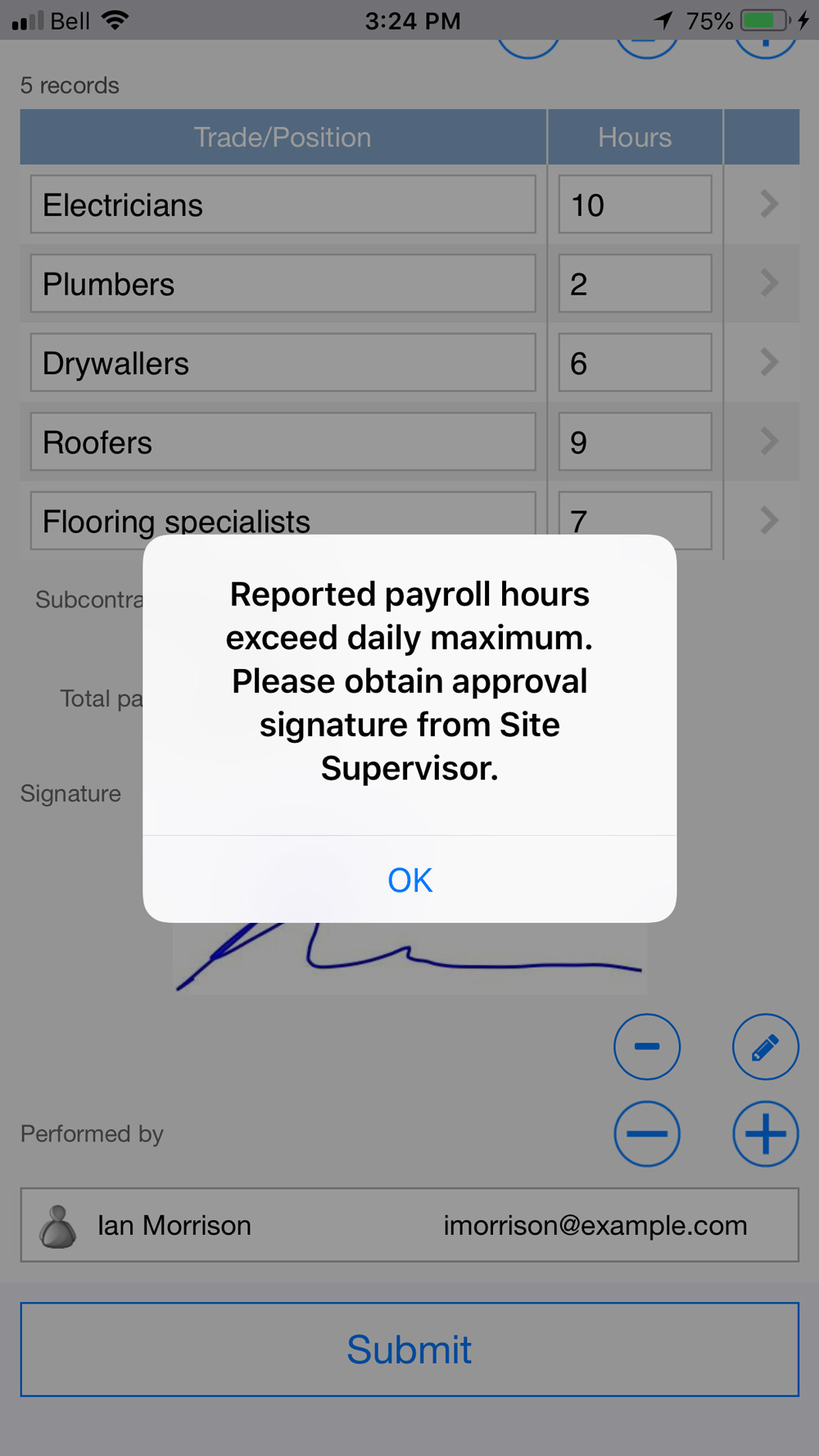
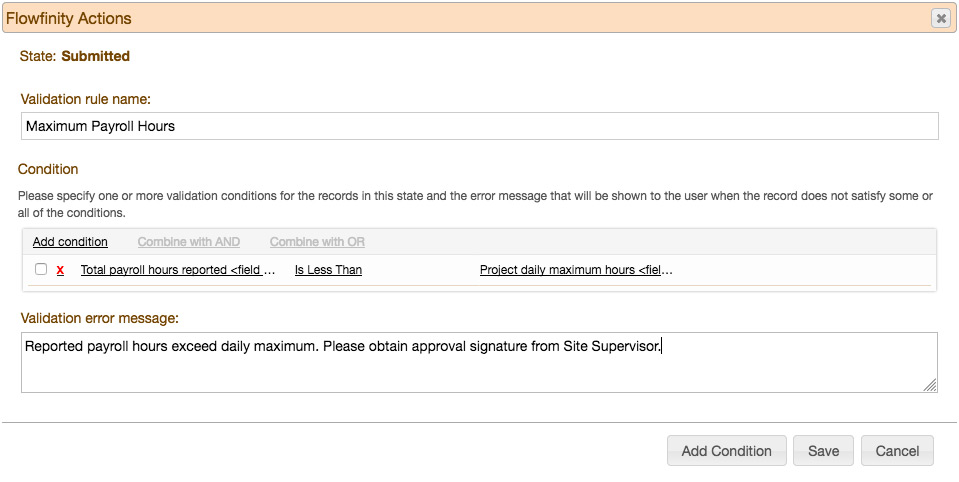
Fields with pre-set formats
Some fields in Flowfinity, such as Email and Phone, validate the data entered to ensure it is in the correct format.
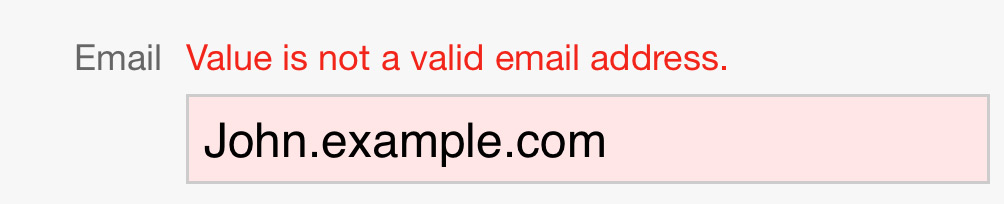
Fields with format masking
In any Input field, you can create a format mask to only allow data to be entered in a specific format. Click on the question mark next to 'Mask' for different formatting options.
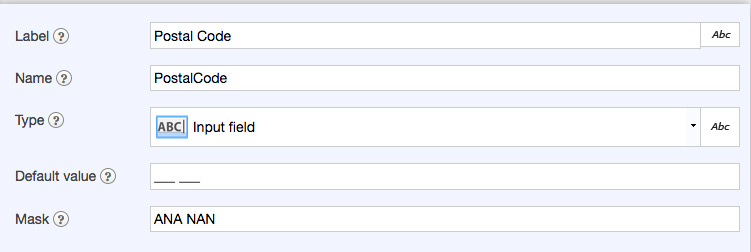
Warning messages
The 'Static comment' field can be used to alert users with a custom message when they have entered data that requires revision. You can control the visibility of the message by creating custom conditions. These messages do not prevent the user from submitting the record.
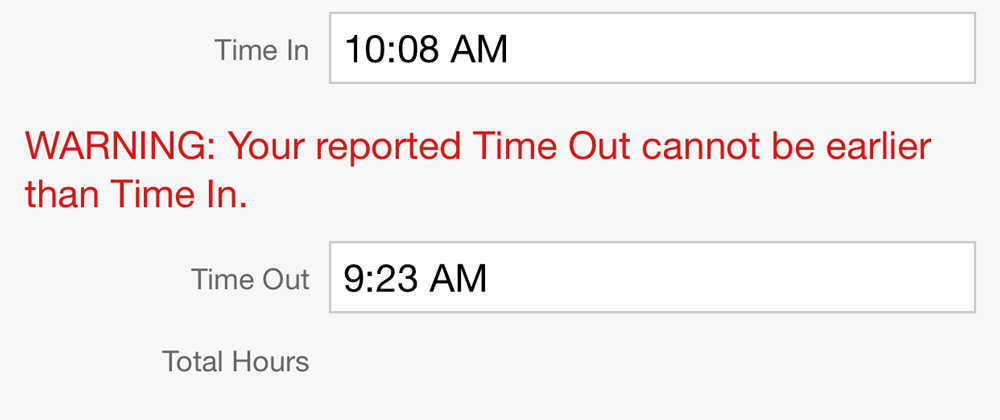
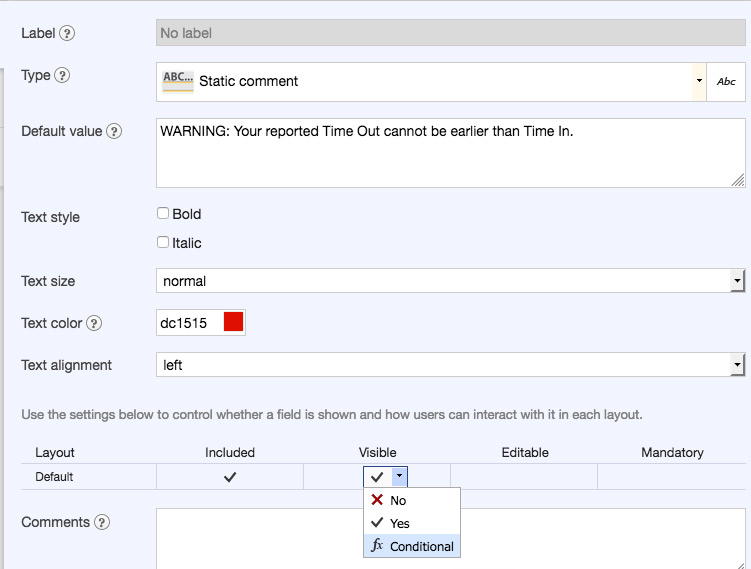
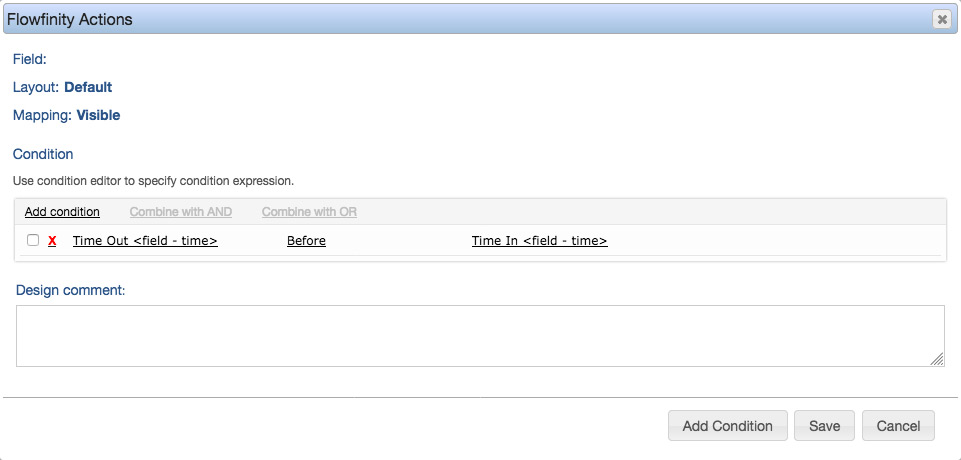
Coloring
Color rules are available for views and nested fields. When used in nested field records or columns, they can alert the user immediately if the data entered requires attention.
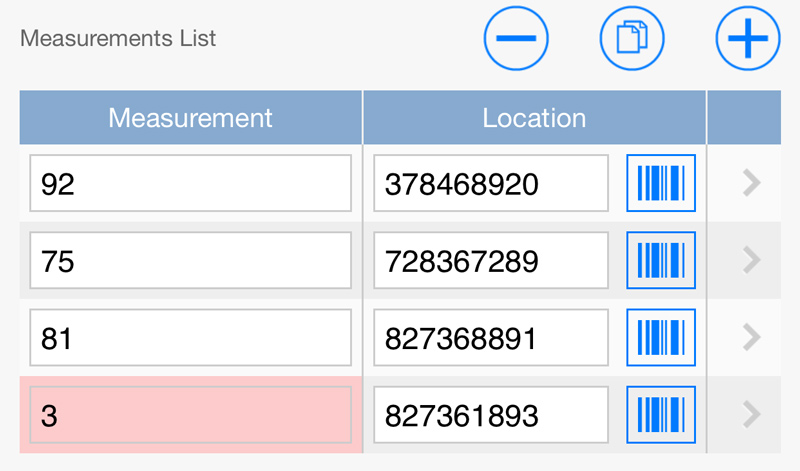
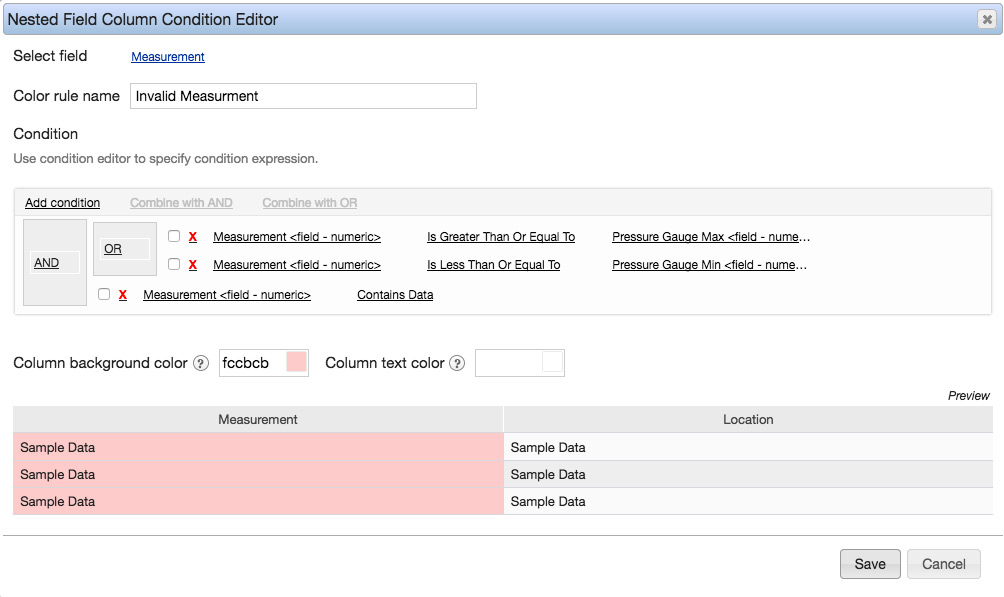
Layouts
You can create as many custom layouts as you need to control which information is included, visible, editable and mandatory at different stages of your business workflows. This allows you to allowing you to remove unnecessary fields or make them read only depending on workflow state. This helps data accuracy by not allowing data to be changed where it should not be changeable.
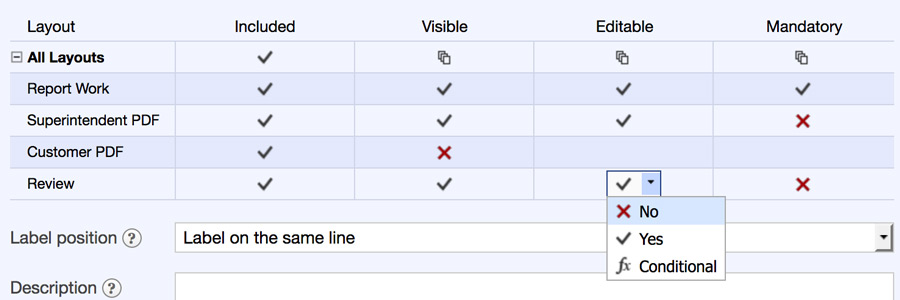
Formulas
Formulas in Flowfinity support custom logic that lets you validate data entered in a form, as well as relationships between values. For example, you could offer a discount on a sales order if the subtotal is above $10.00, or no discount otherwise.
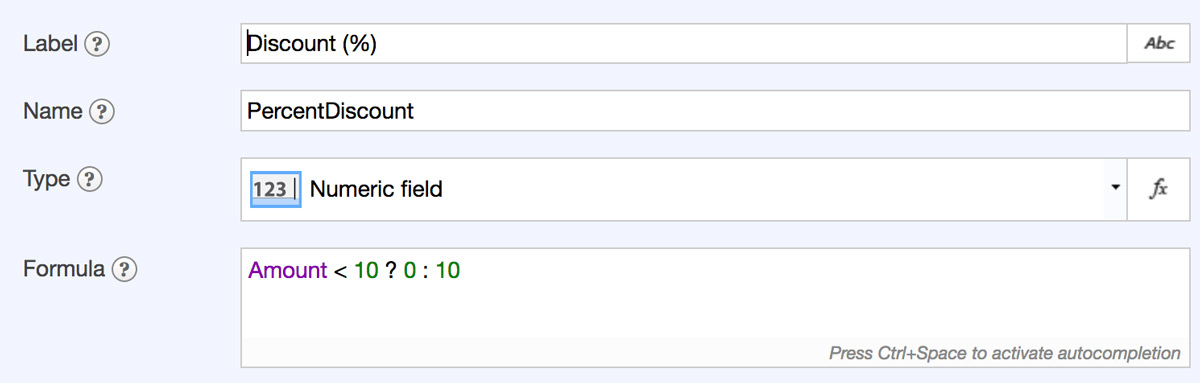
Lookups
Lookups enable you to store centralized data in a separate app, so that it can be selected from a list and populated into other forms. Example use cases for lookups include customer lists, parts lists, addresses, assets, and more. This ensures that the data is standardized and reduces data entry errors.
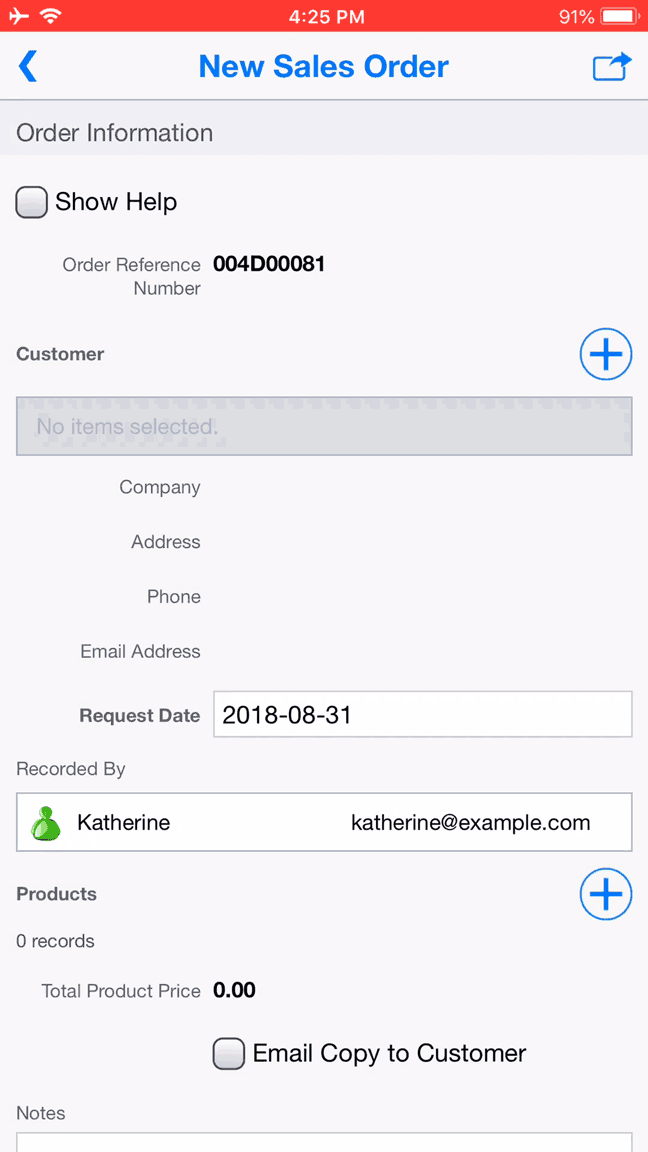
➤ You can see it in action here.